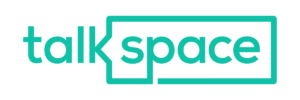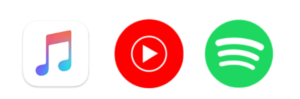In the fast-paced world we live in, smartphones have become an essential part of our daily lives. And when it comes to smartphones, Android is undoubtedly the most popular operating system. With its vast array of features and customization options, Android offers a great deal of flexibility to its users. However, to truly harness the power of your Android phone and ensure peak performance, it’s essential to master some tips and tricks. In this article, we will explore a variety of techniques to help you optimize your Android phone for optimal performance.
- Keep Your Phone Updated: One of the first steps to mastering your Android phone is to ensure that it is always running the latest software version. Android updates often include bug fixes, security patches, and performance improvements. To check for updates, go to Settings > System > Software Updates and tap on “Check for updates.” If an update is available, download and install it to keep your phone running smoothly.
- Clear Cached Data: Over time, cached data can accumulate on your Android phone and slow down its performance. Cached data includes temporary files, app data, and system files that are stored to improve app loading times. However, too much-cached data can become a burden on your device’s resources. To clear cached data, go to Settings > Storage > Cached Data and tap on “Clear cached data.” Regularly clearing cached data can free up space and boost your phone’s performance.
- Uninstall Unnecessary Apps: Having a cluttered app drawer can not only make it harder to find the apps you need but can also impact your phone’s performance. Uninstalling unnecessary apps can free up storage space and reduce the strain on your device’s resources. To uninstall an app, go to Settings > Apps > [App Name] > Uninstall. Consider removing apps that you no longer use or those that consume excessive resources without providing significant benefits.
- Optimize App Settings: Many apps on your Android phone have settings that can be tweaked to improve performance. For example, some apps have options to reduce animations, limit background activity, or decrease image quality. Take the time to explore the settings of your frequently used apps and customize them to your preferences. By optimizing app settings, you can enhance performance while preserving battery life.
- Use Lite Versions of Apps: If you find that some apps are consuming too much of your phone’s resources, consider using their lite versions or alternatives. Lite versions are designed to be lightweight and consume less memory and data. Additionally, they often have fewer features, making them more efficient. Examples of popular lite apps include Facebook Lite, Messenger Lite, and YouTube Go. Switching to lite versions can help improve performance, especially on devices with limited resources.
- Manage Background Processes: Android allows apps to run in the background, even when you’re not actively using them. While this can be convenient for certain apps, it can also drain your phone’s battery and slow down performance. To manage background processes, go to Settings > Apps > [App Name] > Battery > Background restriction. From there, you can choose to restrict certain apps from running in the background, thereby optimizing your phone’s resources.
- Disable or Customize Animations: Animations can add visual flair to your Android phone, but they can also impact performance, especially on older devices. To disable or customize animations, go to Settings > About Phone > tap on “Build number” seven times to enable developer options. Then go to Settings > Developer options > Window animation scale, Transition animation scale, and Animator duration scale. You can either set these options to “Animation off” or adjust them to faster speeds for a snappier experience.
- Use Battery Optimization: Battery life is a crucial aspect of a phone’s performance. Android provides battery optimization features that can extend the duration between charges. To enable battery optimization, go to Settings > Battery > Battery optimization. From there, you can select individual apps and choose whether to optimize them for battery usage. This feature can help improve both battery life and overall performance.
- Secure Your Phone: Security is essential for peak performance, as malware and malicious apps can significantly affect your Android phone’s operation. Ensure that you have a reliable antivirus app installed and regularly update it. Additionally, only download apps from trusted sources like the Google Play Store to minimize the risk of malware infiltration. Enable two-factor authentication for your accounts and regularly review app permissions to ensure your privacy and security.
- Restart Your Phone Regularly: Last but not least, restarting your Android phone regularly can work wonders for its performance. Restarting clears the device’s memory, closes any background processes, and refreshes the system. It can help resolve minor glitches and improve overall responsiveness. Make it a habit to restart your phone at least once a week to keep it running smoothly.
In conclusion, by mastering these tips and tricks, you can optimize the performance of your Android phone. Keeping your phone updated, clearing cached data, uninstalling unnecessary apps, optimizing app settings, and managing background processes are just some of the techniques you can employ. Additionally, using lite versions of apps, disabling or customizing animations, and utilizing battery optimization features can further enhance your phone’s performance. Finally, don’t forget to prioritize security and restart your phone regularly. By implementing these strategies, you can ensure that your Android phone operates at its peak potential, providing you with a smooth and efficient user experience.